Having a black screen issue after updating to macOS Sonoma on a laptop with Intel UHD 630 graphics can be due to several reasons, ranging from graphics driver issues to improper system configurations. Since you are already using OpenCore 0.9.7, which is quite recent, let's go through some troubleshooting steps.
SOLUTION:
Target Audience: Hackintosh Users with Intermediate to Advanced Experience
Objective:
Resolve black screen issue on internal display with Intel UHD 630 after updating to macOS Sonoma, while external HDMI works fine.
Troubleshooting Steps:
Check OpenCore Configuration:
- Update your OpenCore to the latest version if you haven't already since new macOS updates often require the latest patches.
- Verify that your
config.plistis set up correctly, especially theDevicePropertiessection for your UHD 630.
Ensure Proper Kexts:
- Make sure you have the latest versions of
Lilu.kextandWhateverGreen.kext. - Sometimes, a kext update is required to be compatible with the latest macOS versions.
- Make sure you have the latest versions of
Display Configuration:
- In your OpenCore configuration, ensure that the framebuffer settings for the UHD 630 are correct.
- The
AAPL,ig-platform-idanddevice-idvalues must correspond to your hardware and macOS version. - It's possible that Sonoma requires different framebuffer settings than Ventura.
NVRAM Reset:
- Reset NVRAM from the OpenCore boot menu. This can solve issues caused by outdated or corrupt NVRAM settings.
Boot Arguments:
- Try booting with the
-igfxblrboot argument to resolve black screen issues related to backlight. - Also, the boot argument
-igfxmpccan be used to enable manual control over the panel's backlight.
- Try booting with the
Check for ACPI Patches:
- Ensure that any necessary DSDT or SSDT patches for your laptop display are applied.
- An incorrect or missing patch can result in display issues.
Monitor Cables and Connections:
- Although unlikely since the HDMI works, ensure that the internal display cable is properly connected, especially if the laptop was recently disassembled.
Review System Logs:
- Boot into macOS with the working HDMI monitor and review system logs for any errors related to graphics or display output.
Try Known Good Configurations:
- If you have a backup of your EFI folder from Ventura where everything was working, compare it with the current EFI to spot any differences.
Feedback and Support:
- If these steps don't resolve the issue, share your problem along with the troubleshooting steps you've taken on Hackintosh forums like Tonymacx86, InsanelyMac, or the r/Hackintosh subreddit for community assistance.
Reminder:
- Always back up your EFI folder before making any changes.
- Changes to system configurations should be done incrementally, with testing after each change to isolate the cause of the issue.
Given that your screen eventually displays the video after a few minutes, this suggests a potential issue with the display initialization process. Careful review and adjustment of your graphics configuration in OpenCore might be required to resolve this.
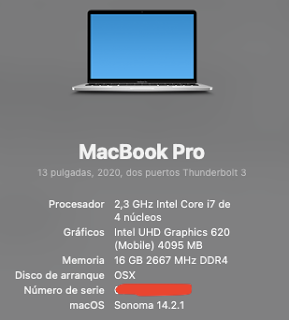
Post a Comment