https://preview.redd.it/la8f66kyybq61.jpg?width=3024&format=pjpg&auto=webp&s=d8c84e163ce65e6729521762e7437863805c0858
Took a while but I finally have my Razer Blade Stealth 2016 i7-6500u near fully functional on OSX High Sierra. Seems to be a few guides around for the i5-7200u variant, but not many posts about the 6500u version so I decided to see how well I could get it running. Results came out better than I expected to be honest. I have included a brief-ish writeup below on getting the trackpad working and the DSDT patches I applied, as there doesn't seem to be a lot of documentation on this laptop, and there are several extra steps beyond the normal voodooi2c installation procedure needed to get the trackpad running.
WHAT WORKS:
Wifi - replaced the killer card with a BCM94360NG which works natively with OSX
Sleep - works with dsdt patch to fix instant wake issue and hibernate disabled. If I close the lid to put the computer to sleep I have to open and close the lid twice to get the display back on. Pretty sure this can be fixed with a minor edit to the DSDT, but I haven't been able to figure it out yet
Keyboard/display brightness - works with DSDT patch, basic control of LED color with this project: https://github.com/dylanparker/osx-razer-led
Battery status - works with VirtualSMC and SMC battery manager + DSDT patch
Trackpad - works well with full multitouch support via voodooi2c. Takes a decent amount of effort to get set up, guide below.
WHAT DOESN'T WORK:
HMDI OUTPUT - causes the screen to turn off, cant get it back on without a reboot. I don't need it so I didn't investigate further
USB-C - power obviously works but I don't have a usb-c device around to test USB functionality, may well work
---------------------------------------------------------------
The following is a guide for the Razer blade stealth 2016 I7-6500u trackpad and OSX High Sierra (also includes patches for battery status, backlight/keyboard brightness control, and instant wake from sleep patches):
This guide assumes you are using clover, the procedure should be similar on opencore.
Dump, disassemble and open your DSDT in maciASL following this guide:
https://www.tonymacx86.com/threads/guide-patching-laptop-dsdt-ssdts.152573/
I recommend using this version of maciASL to open your disassembled DSDT. Other versions (including the newest) threw errors when trying to compile, this one seemed to work well for this computer:
https://bitbucket.org/RehabMan/os-x-maciasl-patchmatic/downloads/RehabMan-MaciASL-2016-0423.zip
Fixing errors may be different for you, DSDT’s vary machine to machine
On my machine when I tried to compile the DSDT without applying any patches MaciASL threw 3 errors, you can clear the first error by removing the ARG0, ARG1, ARG2, and ARG3 statements after "Return (sdsm)" from the block of code indicated by first the error, and the ARG0 statement from the block of code indicated by the second error.
The third error will resolve by itself when the other two are taken care of.
Once your DSDT is compiling with no errors its time to apply patches, add these two sources to maciASL (sources tab can be found in preferences):
http://raw.github.com/RehabMan/Laptop-DSDT-Patch/master - Rehabman’s laptop DSDT patch repo
http://raw.github.com/alexandred/VoodooI2C-Patches/master - Voodooi2c patch repo
Apply these 3 patches from rehabmans repo:
[Bat] Razer blade stealth 2014 — battery status fix (must be using VirtualSMC and SMCBatteryManager instead of fakeSMC for this to work)
[igpu] Brightness fix — keyboard/blacklight brightness control
[usb] USB3_PWR 0x6d Skylake — fixes instant wake on sleep issue, if it doesn’t work try the other Skylake instant wake fix in the repo.
And these 3 patches from the voodooi2c repo, they are needed for voodooi2c (trackpad driver) to function:
[Controllers] I2C Controllers [SKL]
[GPIO] GPIO Controller Enable [SKL+]
[Windows] Windows 10 patch
Once the patches are applied to we need to make one more edit to the DSDT to fix an issue with how the razer blade names the trackpad in the DSDT. The device is named “15320205”, we need to change that something the synaptic driver will pick up..
Search your DSDT in masciASL for the string 15320205 (there should only be one match) and replace it with SYNA0000
Mount your EFI if it's not already mounted, and save your DSDT as a binary to your EFI partition at EFI/CLOVER/APCI/PATCHED (follow the Rehabman guide) after making any other edits to your DSDT that you need to. I didn’t have to make any other edits but ymmv.
Download SSDT-XOSI.aml from here:
https://noobsplanet.com/index.php?resources/ssdt-xosi-aml.89/
Place it with your DSDT in EFI/CLOVER/APCI/PATCHED.
Open config.plist from your EFI in clover configurator and add “change _OSI to XOSI” from the list of patches in the APCI tab, save your config.plist
Download PlistEdit pro (trial version is fine) from here:
https://www.fatcatsoftware.com/plisteditpro/
Download the latest release of voodooi2c from here:
https://github.com/VoodooI2C/VoodooI2C/releases
Open the voodooi2c folder you downloaded and locate VoodooI2CSynaptics.kext. Right click it and click “show package contents”
Open the resulting Contents folder, and open info.plist with PlistEdit Pro
Find the “name” string under IOKitPersonalities > VoodooI2CHIDDevice > IOPropertyMatch > name, change it from SYNA2B33 to SYNA0000 and save the plist
Move VoodooI2C.kext and VoodooI2CSynaptics.kext to the EFI/CLOVER/ktexts/other folder on your EFI
Reboot your machine, you should now be able to move your cursor with the trackpad, if not you have messed something up
You will notice on clicking with your track pad that your left click is unusable due to force touch emulation from voodooi2C. Assuming the battery patch in your DSDT worked and you are using virtual SMC/SMCBatteryManager, you should be able to change trackpad settings from the preferences menu as normal to disable it. if the patch didn't work or your battery is removed you will not be able to access trackpad settings from the preferences pane, this is a bug on apple hardware as well, so we will need to edit the plist that contains those setting directly.
Update: purchased a new battery and can confirm the battery patch works, I am going to leave the below info here just in case it doesn't for you or you don't have a battery
In order to edit the plist that contains trackpad settings, navigate to Users/(Your user name) and open view options by clicking the cog on the finder window and selecting “show view options”
Click “show library”
Navigate to Users/(Your user name)/library/preferences and open com.apple.AppleMultitouchTrackpad.plist with PlistEdit Pro
To disable force touch set ForceSuppressed to either YES or 1 (if it is NO change it yes, if it is 0 change it to 1).
If you want tap to click set clicking to either YES or 1 (if it is NO change it yes, if it is 0 change it to 1)
If you want tap to drag set dragging to either YES or 1 (if it is NO change it yes, if it is 0 change it to 1)
There are settings in the plist for other gestures as well, I don’t use them but I’m sure it could be figured out with a little experimentation. Save the plist when you are done making changes and reboot your laptop for the changes to take effect.
if you can’t access the normal trackpad settings in preferences then you can install mousezoom from here https://benh57.com/mousezoom.html In order to change your cursor speed settings.
submitted by 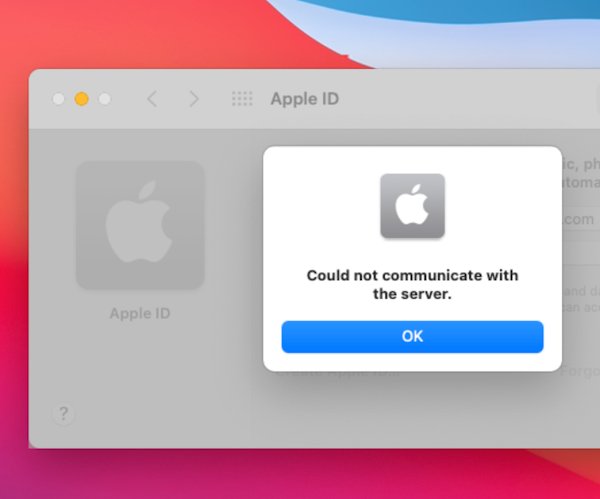







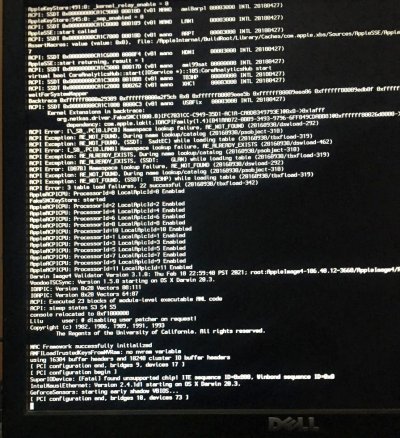

 Now select the USB drive itself (not the partition(s) underneath it).
Now select the USB drive itself (not the partition(s) underneath it).