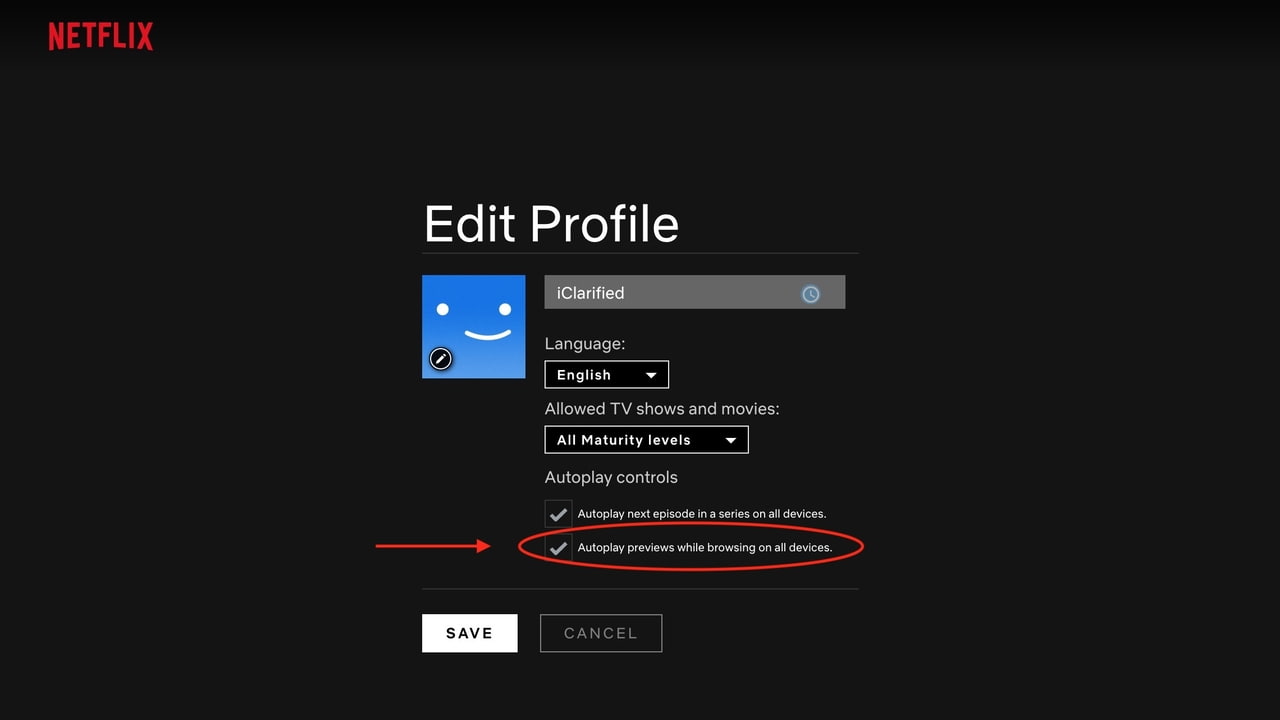

Some people find this feature helpful. Others not so much. We’ve heard the feedback loud and clear — members can now control whether or not they see autoplay previews on Netflix.
To turn autoplay on or off:
1. Sign In to Netflix from a web browser.
2. Select Manage Profiles from the menu.
3. Select the profile you’d like to update.
4. Check or uncheck the option to Autoplay previews while browsing on all devices.
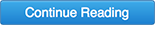
Share Article:
Facebook, Twitter, LinkedIn, Email, Reddit, Digg, Delicious, StumbleUpon
Follow iClarified:
Facebook, Twitter, LinkedIn, Newsletter, App Store, YouTube
Post a Comment